App Guideline

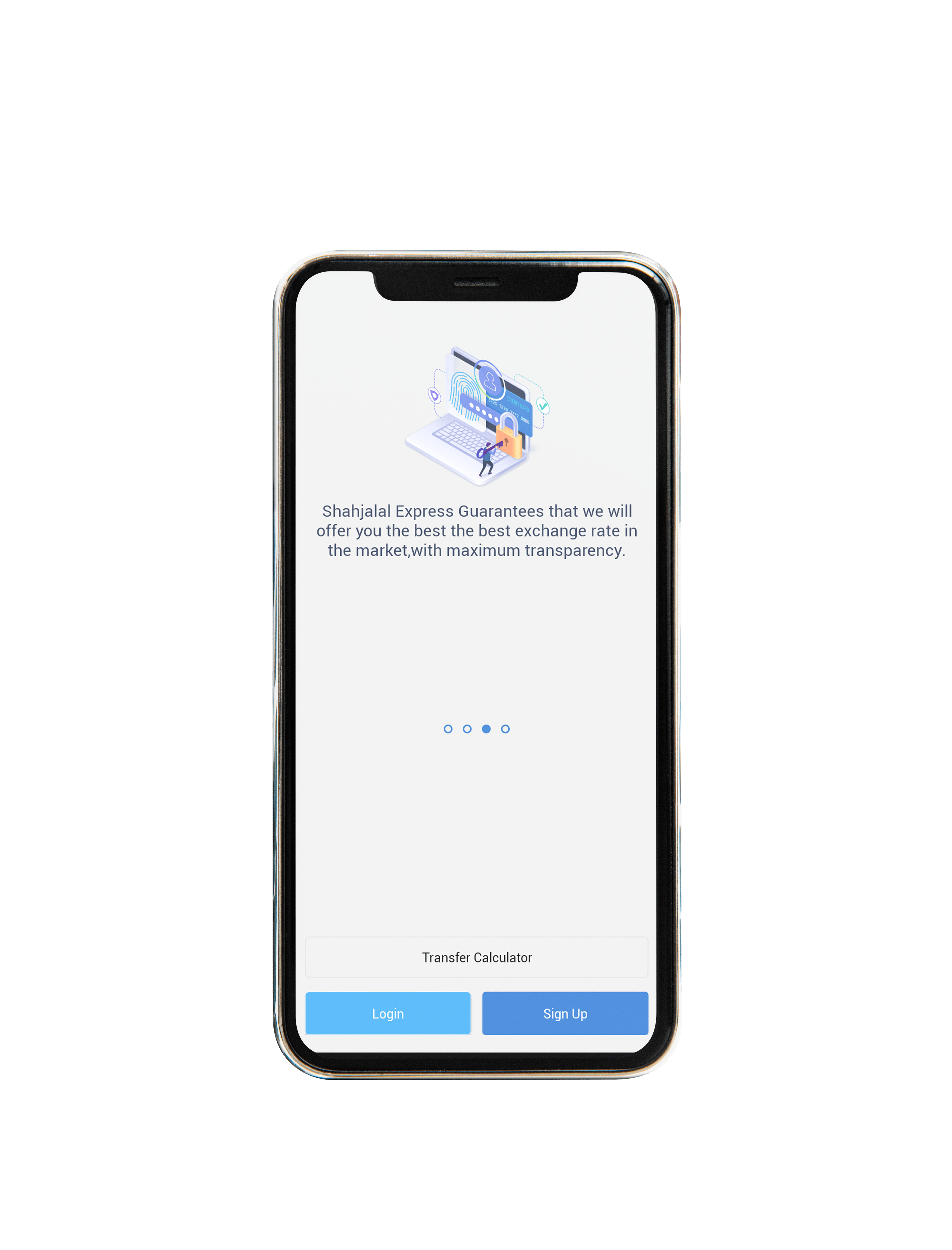
Download and open Shahjalal Money Transfer App
When you first open the app, you will be given some information about current exchange rates. You will also be asked to log in (if you are a returning user) or sign up (if you are a new user).
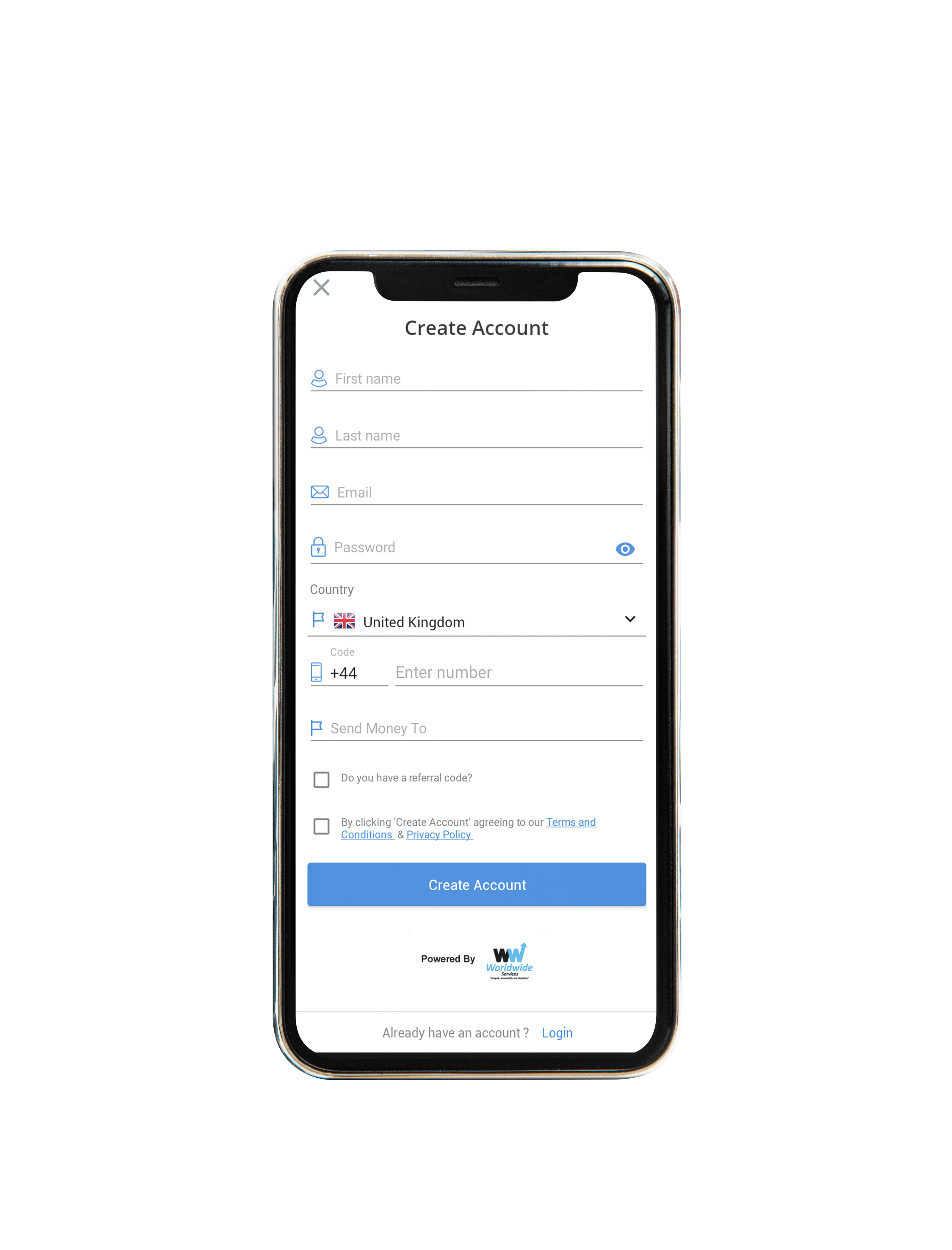
Sign up or log in to the app
If you are a returning user, log in with your email and password. If you are new to the app, click "sign up" and fill in your details (first and last name, email, password, country of origin, phone number, referral code if you have one). A code will be sent to your email address. In order to verify your email address, locate this code and type it into the app (if you cannot find the email automatically sent to you, check your junk folder).
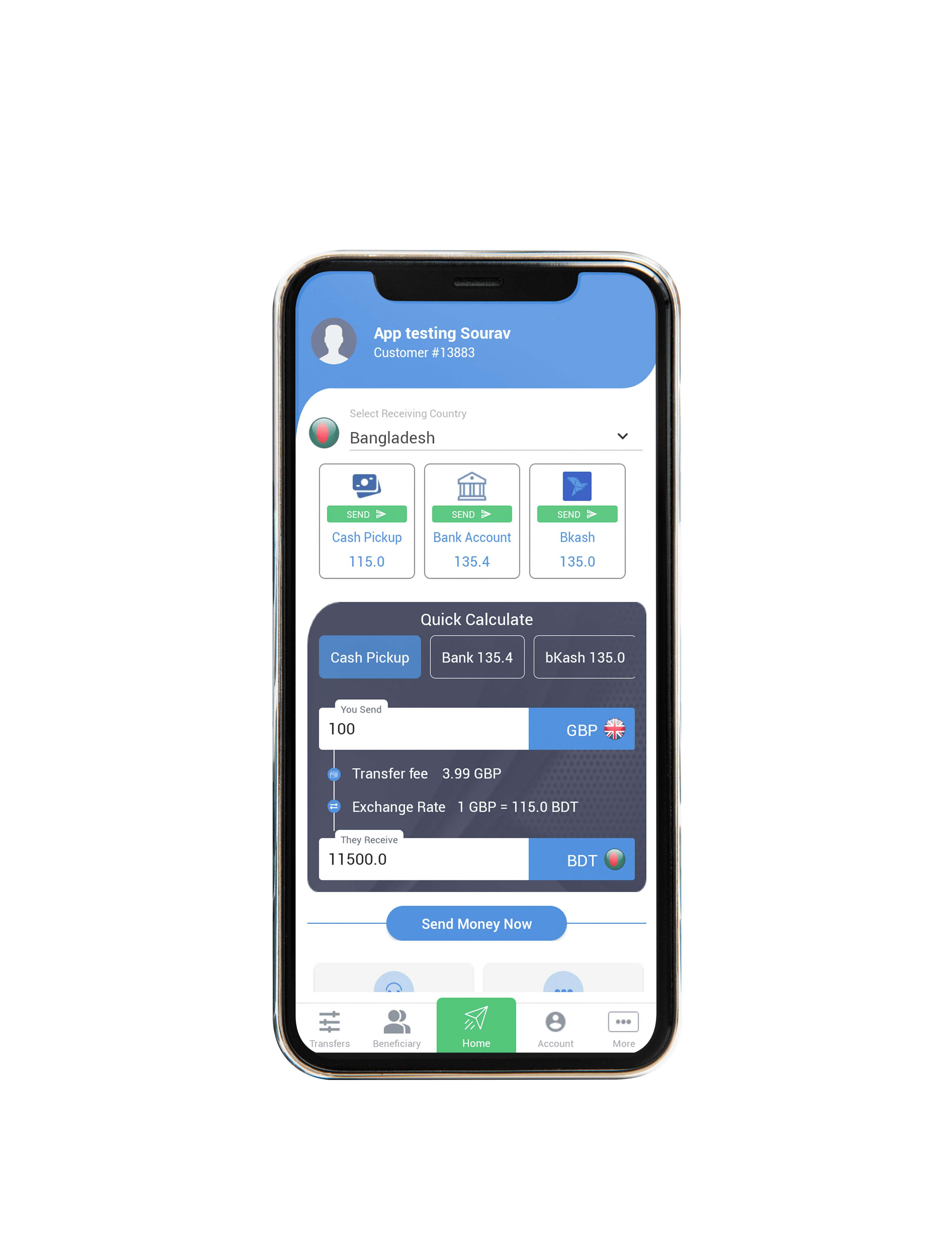
Select payment method and desired amount from dashboard
Once you have logged in, you will see a dashboard of your account. If you want to send money, first choose which country you would like to send money to. At this moment you can send money to 23 countries. Choose how you want to send money. If you are sending money to Pakistan, you can either bank transfer or select cash pickup from select bank stores. If you are sending money to Bangladesh, you can bank transfer or cash pickup, but you can also send via bKash.
Once you have selected your method (e.g. bank transfer), you will then input the amount that you are sending. The screen will give you a conversion rate (e.g. 1,000 GPB = 116,100 BDT), and will also identify the transfer fee, resulting in the final payable amount. Once you are satisfied with the amount you are sending, press "Proceed with Sending Payment".
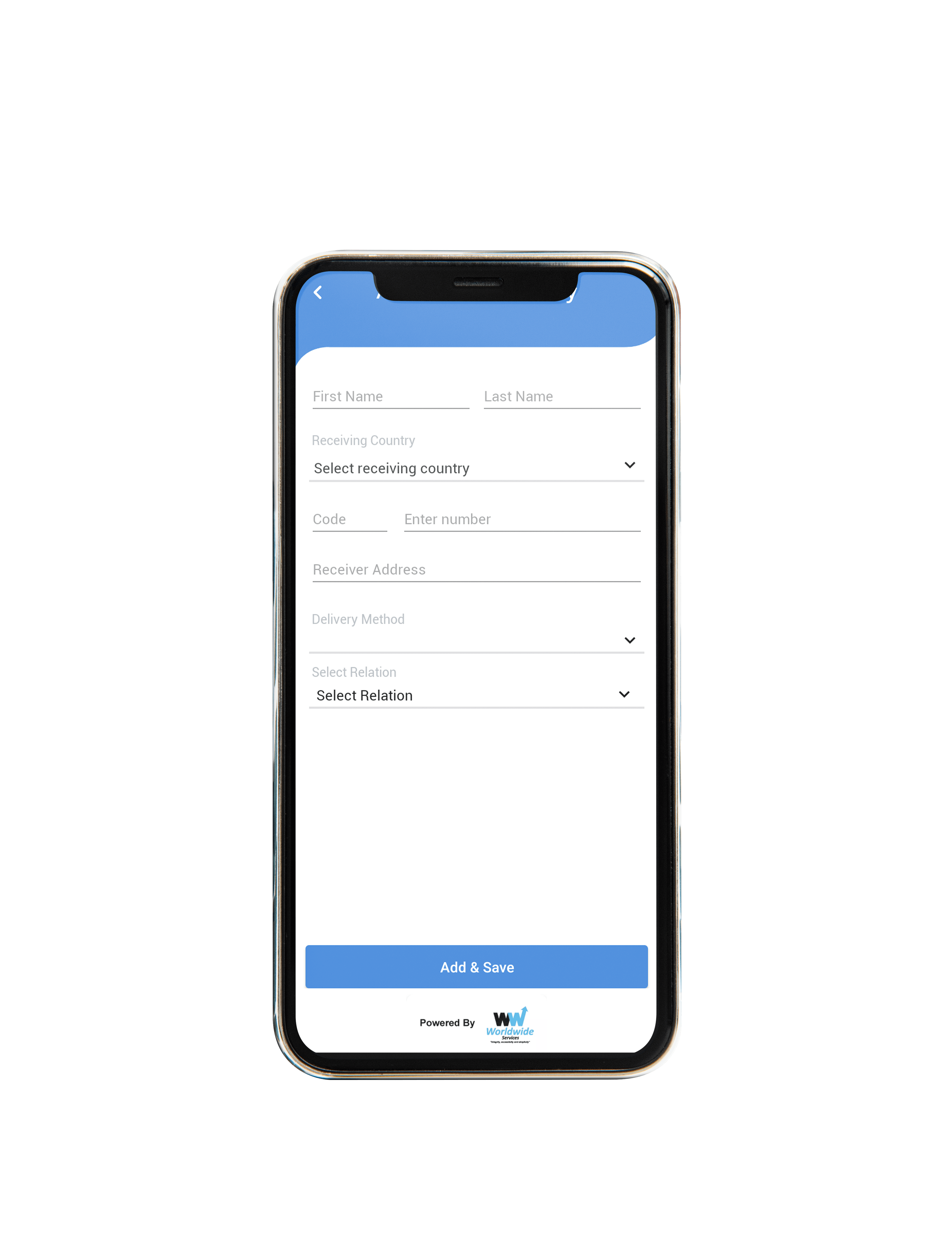
Add beneficiary and send money
You will then be directed to add the recipient. If you do not have the recipient already loaded onto your user, you can press "Add a new beneficiary". You will be directed to add all of their information (name, address, phone number, account number, bank, branch name, branch code, and their relationship to you). Once this has been filled in, press "Agree and Continue".
11. You should now be able to select your specified beneficiary to receive the funds. You will then be asked to review the payment. If you are satisfied that all details are correct, press "Agree and Continue".
You will now be asked to input your own payment details. Input these if they are not already loaded (for existing users). Once that is ready, press "Send funds". You should receive an email confirmation that your funds have been sent.

